
Mural Tutorial
By Raveena
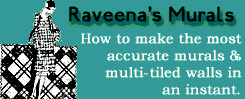 This
is a tutorial for a mural using Homecrafter and PSP 7 or PhotoShop. And
it could not be easier or quicker!
This
is a tutorial for a mural using Homecrafter and PSP 7 or PhotoShop. And
it could not be easier or quicker!
Firstly, download the templates that we'll be using in this tutorial.
Find a picture of a mural you like. Crop it so that only the part of the picture you want is left. Then resize it to the template it fits best. In other words some pictures will get too distorted if you size them too small or too big.
Here are the sizes
you make your picture before you use the templates.
A 2 - tiled picture is Width 256, Height 240
A 3 - tiled picture is Width 384, Height 240
A 4 - tiled picture is Width 512, Height 240
Once you have your picture resized, open the template that you're going to use. Lets say we're making a 3 - tiled picture and have resized our picture to 384 X 240. Copy the template and paste as a new layer over the picture. It will fit perfectly so don't move it at all. You must paste the template as a 'new layer' to make it work right.
Click on the first solid color of the template with your magic wand. Then go to your layer menu and click on the picture layer making it the active one. Copy (CTRL C) then paste (CTRL V) as a new image. You will have the first piece of your mural. Do the same thing with each color until you have it cut into 3 pieces. (More or less for the other templates)
Save each piece with the name of your choice and make sure you name them as say Mural1, Mural2, and Mural3 in the order they should be placed.


